Editing price
What if you want to charge extra to deliver your ride a longer distance? Or maybe you want to grant a discount to your regulars or long-term renters. No worries! You can choose to raise or lower the price before approving the request through the website or mobile app. If you do decide to edit the price of the reservation, the price will only change for you and THAT renter; it will not change the listing price of your Ride.
Through the website
Log into Spinlister.com, go to your Dashboard, and open your reservation. Choose the “Edit Price” option (for dates, click "Edit Dates") next to the price on any reservation, and you’re ready to go! We'll send a notification to the Renter that you have edited the price - now all you have to do is await their confirmation and payment.
Start by clicking on the "Dashboard" button, then click on the reservation you would like to edit
On the right panel click "Edit Price", choose the new price you want, and click "Save Price" (to change dates, click "Edit Dates" instead)
-Through the app
Go to "My Rentals", open the reservation you want to edit, and tap "Change Price". Find the form field for price and edit the price to your desired amount. If you would like to edit your dates, simply do the same thing but tap on "Change Dates" instead.