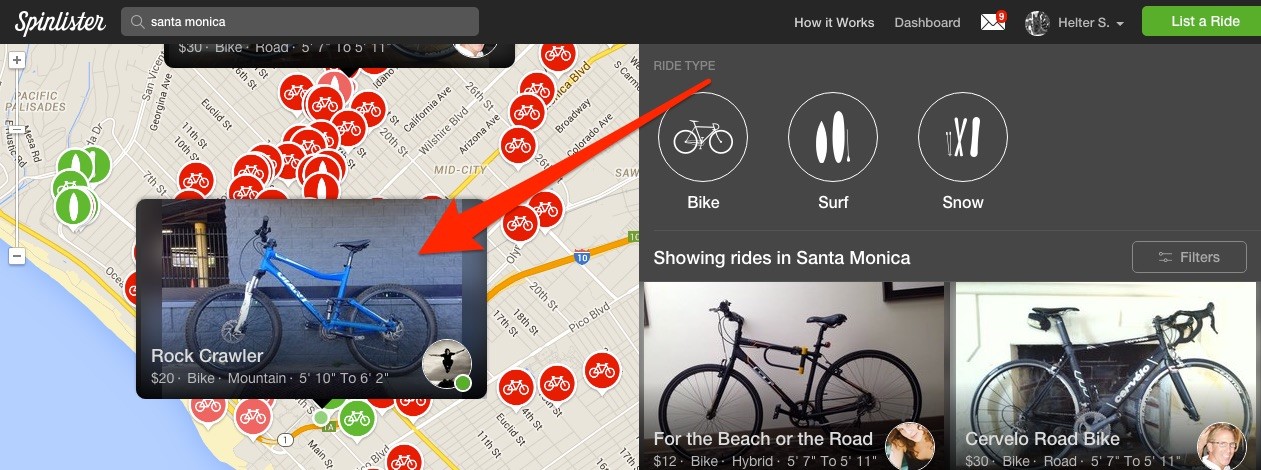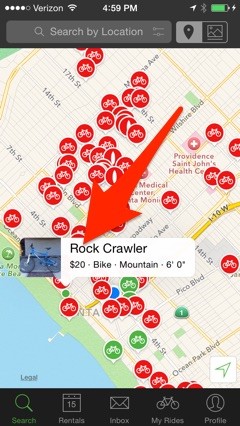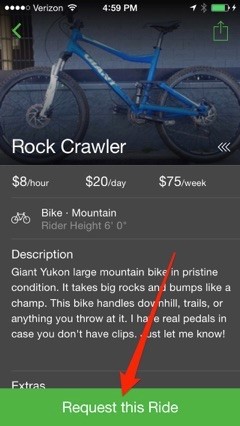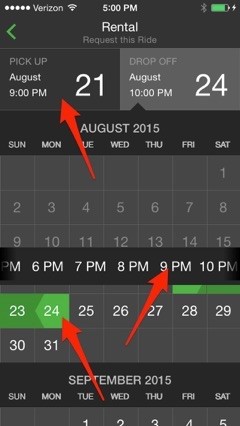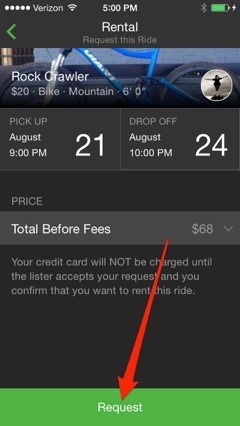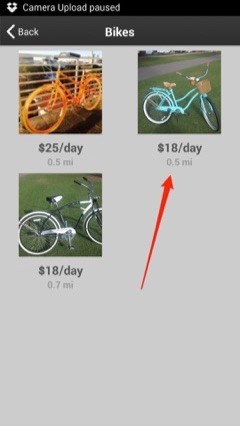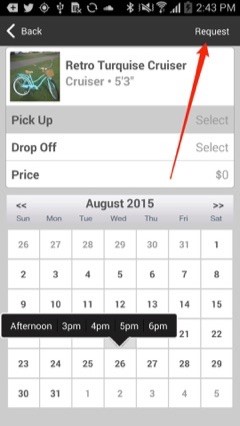We’ve done our best to make searching for a ride easy and fun. If you’re having trouble finding a suitable ride to request, try using these techniques.
1. Search by location
Most Spinlister users like to search by location first to find a listed ride where they want to rent. In the search box (permanently affixed to the top navbar), type in the city or zip/postal code where you want to browse listings. If you are looking for a city with a common name you may need to add the state/province or country to the search. Each ride will load at the Lister's location as an icon on the map and as a photo on the right sidebar.
Click the search box to choose a zip code/city
The map and sidebar show rides in the area
(iOS) Tap the search box
(Android) Tap the search icon
2. Search by ride type
When you’ve chosen your search location, you’ll see various filters on the top right sidebar. We’ve made ride types the most prominent search filter so you can easily narrow down what you're looking for: Bike, Surf, or Snow. Select your ride type by clicking on the icon, and the map will filter out all rides that don't fit the criteria.
Select your ride type from the side panel
(iOS) Tap the filter button and choose a ride type
(Android) Tap the filter button and choose a ride type
3. Use advanced filters
If you’re looking for a very specific type of ride, use the filter button on your computer or smartphone.
From our website, currently we only have a deeper search option for those looking to rent a bike (our most popular ride!). If you are searching for a bike, click on the button that says “Filters” under the ride icons. In bike filters, you can narrow down your search by bike type and size. The bikes available according to your specific selection will be shown on the screen.
Click the filters button to use more advanced filters
From your smartphone, we have a deeper search option for every type of ride you can rent on Spinlister!
Bike: Type, size, price, and accessories
Surf: Type, size, price, and accessories
Snow: Type, price, length, and bindings
Don’t forget to clear the filters if you would like to make a new search!
(iOS) Tap the filter button and choose your Ride type to filter further
(Android) Tap 'Filter' and choose your ride type to filter further
4. Spot “Online Recently” Listings
Listed rides appear as green and blue icons on the map (iOS only). Coming soon, we'll have a filter to show only active Listers!
Still can't find any Rides?
Here are a few things that could be happening.
- We might not have rides listed in your search area yet.
- Try zooming in and out and scanning around. Sometimes rides can just be on the edge or outside of the map area on your screen.
- Try clearing filters. Filters from an old search may still be applied and are preventing Rides from showing up through your search.
Found a ride?
When you’ve found a ride you would like to rent, click the thumbnail picture of the ride to access the ride page. From here, choose the dates and times you would like to pickup and drop off the ride. (Pickup is the start of the rental and dropoff is the end) Finally, click the green button that says, "Request This Ride".
Click on the ride's picture thumbnail to open the Ride's page
On the ride's page, select your dates and times and click, "Request This Ride".
(iOS) Tap the ride thumbnail to open the ride's page
(iOS) Tap 'Request this Ride' to open the date picker
(iOS) Choose your dates and times
(iOS) After reviewing your dates and times, tap 'Request'
(Android) Tap a Ride icon to see the number of Rides in the vicinity
(Android) Tap a ride's picture to open up the Ride's page
(Android) Tap 'Request this Ride' to open the rental calendar
(Android) Choose dates/times and tap 'request' to complete your proposal
Requesting a ride will facilitate your rental and allow you to message or send photos to the Lister.
Requesting multiple rides
You WILL NOT pay for a rental until your dates have been approved by the lister AND you confirm the rental. Because of this, we recommend that you request multiple rides in case a lister doesn't respond or approve your dates. If the lister approves your request dates, you'll still have to confirm or decline the rental in order for a payment to process.
Be sure to go back and cancel any pending requests after you have booked the ride you want! This is just a courtesy to other listers who may still think you are interested in renting from them.